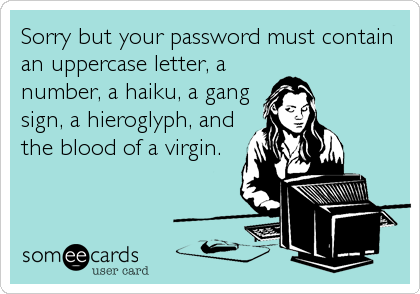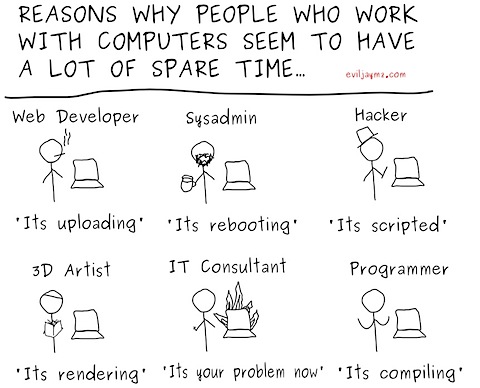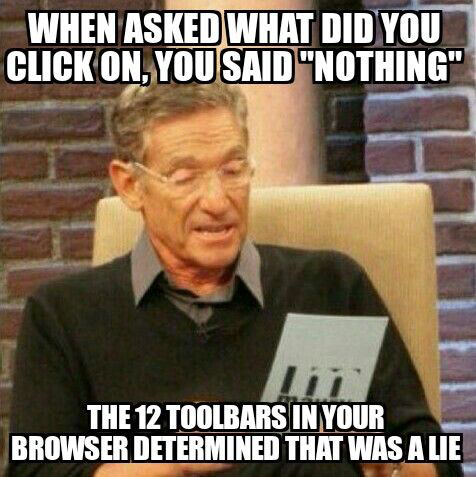
Grime Fighter keeps windows from booting

Problem:
Power on windows, but Avast Grime fighter immediately loads and cause a black scren – never moves farther than that. To make matters worse, there is no entry in the BIOS for this boot option.
Solution:
If your system runs Windows 8 or 8.1, please try this:
Boot to a Windows CD. You may have to disable Secure boot or mess wit UEFI settings in the bios to do this. As lon as the CD is the first boot device, it should allow you to bypass Grimefighter.
Select “Advanced options” -> “Troubleshoot” -> “Advanced Options” -> “Command Prompt”
Login to your Windows account if it prompts you
In the command prompt type (without the quotes) “bootrec /fixboot” and hit ENTER
Then type “exit” and hit ENTER
Select “Turn off your PC”
Power on the PC with the power button
If the above “bootrec /fixboot” command doesn’t work for you, you can remove the Grimefighter boot entry manually by booting back to the command prompt and doing this:
run “bcdedit /enum firmware”
Scroll up and look for the Windows Boot Manager entry with a description of Avast! Grimefighter
There will be an identifier number for this entry, it will be a random string of numbers like {233a9f91-efd8-4771-a9c7-5f4ecc823458}
Hightlight the identifier, including the curly braces, this will copy the identifier, so you can paste it into the next command, to paste after highlighting, you hit the right mouse key
Scroll back down so you can run another command
To delete the Grimefighter entry run “bcdedit /delete {233a9f91-efd8-4771-a9c7-5f4ecc823458}” using the identifier you have copied for your Grimefighter entry instead of my example one, be very careful here and make sure the identifier you delete is the one for Grimefighter, double check it before hitting ENTER
Fix Black Screen at boot, continual restarts, or stuck at windows logo

Problem:
Fix Black Screen at boot, continual restarts, or stuck at windows logo
Solution:
This has worked for me in a number of cases where Windows will not boot. If the file system becomes corrupt from something like a virus issue this write a new boot sector to the system partition or repair the MBR.
First you will need to boot into windows Windows recovery console
If there is an administrator password you will need this, if not it can be cleared with an offline password recovery disk. (UBCD, or there are standalone ones as well)
Once the console is loaded you have to choose the installation you wish to repair.
At the prompt type “fixboot” to rewrite a new boot sector to the drive.
After this completes type “fixmbr” to repair the MBR this may be redundant but it doesnt hurt.
Finally you can also re-add the the installations of Windows to the boot.ini file by running the command “bootcfg /rebuild” this automatically scans the drive for installs and adds them to the file.
You can then reboot and see if this fixed your issue.
If you are still having problems or if recovery console does not see the installation run “chkdsk /r”, it never hurts.
server reboot – Restart mobile mail and OWA

Problem:
Whenever the server reboots a process starts before the default website can start casuing mobile mail and OWA to not function.
Solution:
To restart default website in IIS right click task manager, click show processes from all users, end EdgeTransport.exe process, open “Internet Information Services (IIS)”, tree down experit-2k11sbs > sites > default website, on the right hand side where it says manage website click start, if restart and stop become highlighted, you have started the website which controls OWA and mobile mail.
Documents.library-ms is no longer working

Problem:
When yo uclick on My Documents or music ect…you get the error Documents.library-ms” is no longer working
Solution:
you need to delete the misbehaving library first. Deleting a library does not delete the content of the folder. To fix this problem, open Windows Explorer, right-click on the corresponding library and choose Delete. Click Yes when asked for confirmation.
Then, in the navigation pane of Windows Explorer, right-click on Libraries and click Restore default libraries. This recreates the library that you just deleted. This option will only restore the default libraries that came with Windows 7.