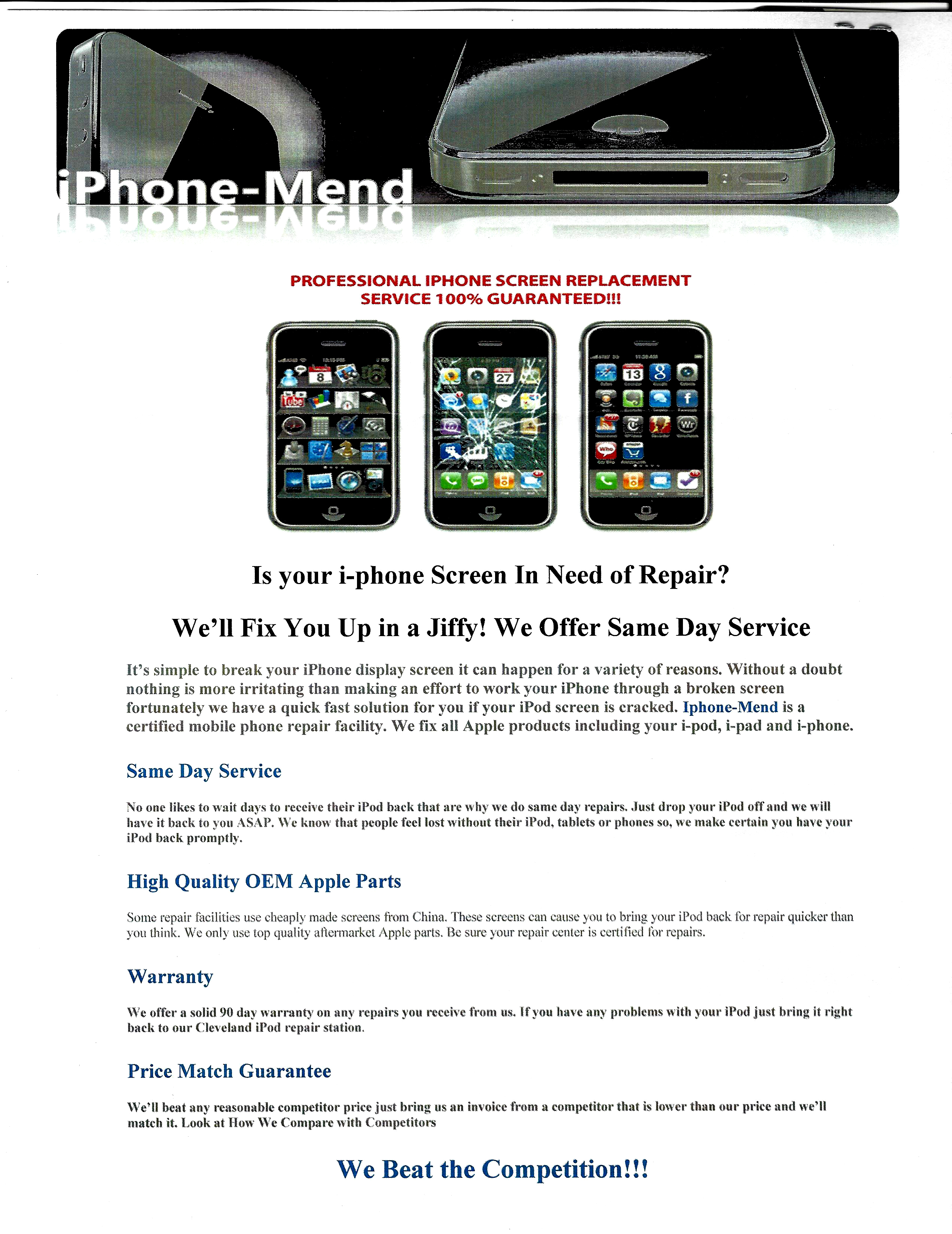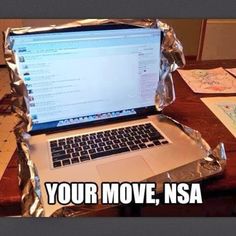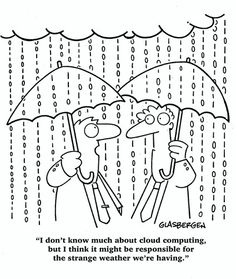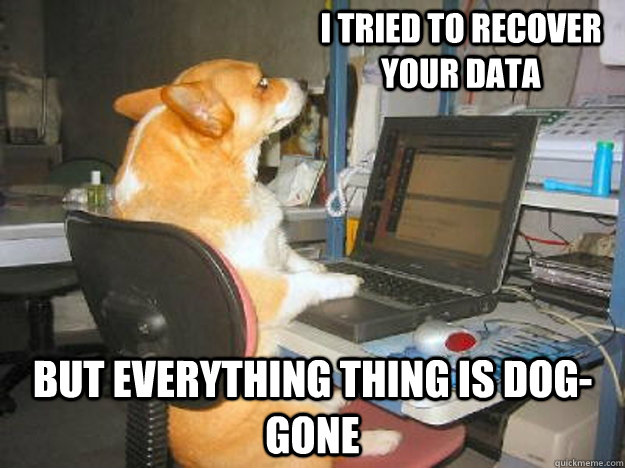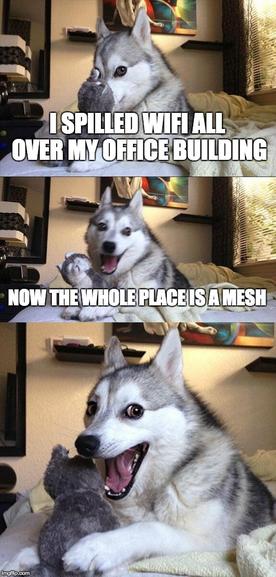
How to fix a corrupted user profile in Windows

Problem:
The User Profile Service failed the logon, loging on with a temporary account
Solution:
In the past, we’ve “fixed” this by creating a new profile and copying all the data from the old one (in the users or documents and settings folder) over to it. However, you can try this registry fix first;
Step 1. To fix the user profile, click Start and type regedit into the search box and press Enter.
Step 2. Registry Editor will launch and you need to navigate to the following key:
HKEY_LOCAL_MACHINESOFTWAREMicrosoftWindows NTCurrentVersionProfileList
Step 3. Click each S-1-5 folder and double-click the ProfileImagePath entry to find out which user account it relates to
Grime Fighter keeps windows from booting

Problem:
Power on windows, but Avast Grime fighter immediately loads and cause a black scren – never moves farther than that. To make matters worse, there is no entry in the BIOS for this boot option.
Solution:
If your system runs Windows 8 or 8.1, please try this:
Boot to a Windows CD. You may have to disable Secure boot or mess wit UEFI settings in the bios to do this. As lon as the CD is the first boot device, it should allow you to bypass Grimefighter.
Select “Advanced options” -> “Troubleshoot” -> “Advanced Options” -> “Command Prompt”
Login to your Windows account if it prompts you
In the command prompt type (without the quotes) “bootrec /fixboot” and hit ENTER
Then type “exit” and hit ENTER
Select “Turn off your PC”
Power on the PC with the power button
If the above “bootrec /fixboot” command doesn’t work for you, you can remove the Grimefighter boot entry manually by booting back to the command prompt and doing this:
run “bcdedit /enum firmware”
Scroll up and look for the Windows Boot Manager entry with a description of Avast! Grimefighter
There will be an identifier number for this entry, it will be a random string of numbers like {233a9f91-efd8-4771-a9c7-5f4ecc823458}
Hightlight the identifier, including the curly braces, this will copy the identifier, so you can paste it into the next command, to paste after highlighting, you hit the right mouse key
Scroll back down so you can run another command
To delete the Grimefighter entry run “bcdedit /delete {233a9f91-efd8-4771-a9c7-5f4ecc823458}” using the identifier you have copied for your Grimefighter entry instead of my example one, be very careful here and make sure the identifier you delete is the one for Grimefighter, double check it before hitting ENTER
Fix Black Screen at boot, continual restarts, or stuck at windows logo

Problem:
Fix Black Screen at boot, continual restarts, or stuck at windows logo
Solution:
This has worked for me in a number of cases where Windows will not boot. If the file system becomes corrupt from something like a virus issue this write a new boot sector to the system partition or repair the MBR.
First you will need to boot into windows Windows recovery console
If there is an administrator password you will need this, if not it can be cleared with an offline password recovery disk. (UBCD, or there are standalone ones as well)
Once the console is loaded you have to choose the installation you wish to repair.
At the prompt type “fixboot” to rewrite a new boot sector to the drive.
After this completes type “fixmbr” to repair the MBR this may be redundant but it doesnt hurt.
Finally you can also re-add the the installations of Windows to the boot.ini file by running the command “bootcfg /rebuild” this automatically scans the drive for installs and adds them to the file.
You can then reboot and see if this fixed your issue.
If you are still having problems or if recovery console does not see the installation run “chkdsk /r”, it never hurts.