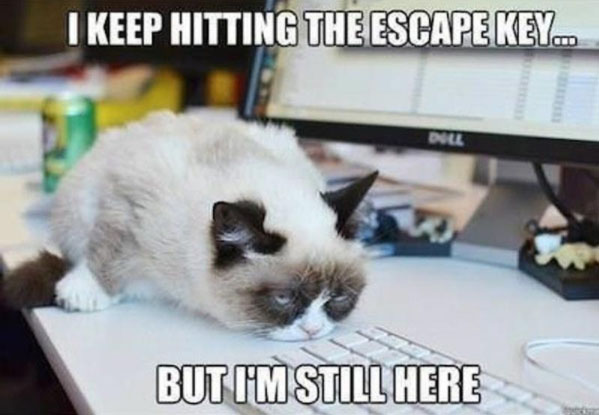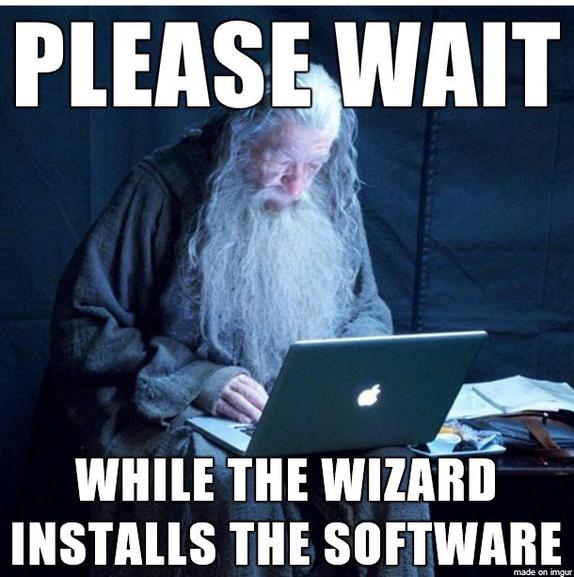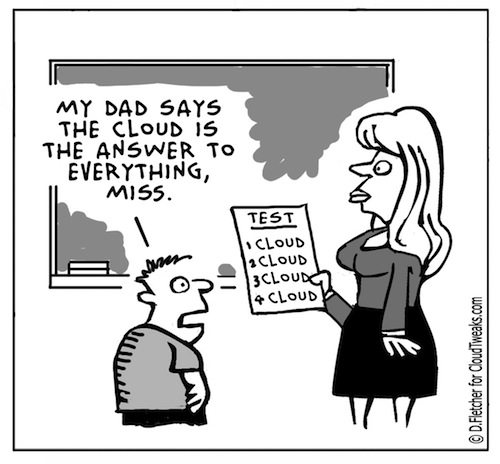MTU Test

Problem:
How to check optimal WAN MTU settings.
Solution:
The primary reason is that in most if not all cases if you send packets at 1500 they will need to be fragmented resulting in degradation of performance. I would not reccomend changing the MTU settings without first checking the optimal settings for your environment, do not just take the word of your ISP, they are making a generalized statement that covers the masses, it is not a total optomization.
Checking is easy to do. First make sure that your MTU setting is in fact 1500 or the test is compromised and will result in a number that is too low.
The command is to see the largest packet is “ping -f -l XXXX www.XXX.com” -f -l forces the ping packet size to be what you specify, any size to lage returns a reply that the packet needed to be fragmented.
-l is a lowwercase L
XXXX is mtu speeds start at 1500 and decrease in multiples of 10 (1500, 1490, 1480 etc…) until you get a ping result, then increase in multiples of 1 until you again get the reply that the packets needed to be fragmented. The highest numbet that did not have to be fragmented is your highest optimal number. I would actually suggest decreasing it by 2. So if 1464 is the highest you could send without fragmentation set the MTU to 1462.
and XXX is a website of your choosing.
Contact information does not appear in the address book in Outlook

Problem:
When you use your address book to select recipients for an e-mail message or a fax message in Microsoft Outlook, information from your Contacts folder does not appear in the list.
This is likely happening because the Outlook Address Book Service isn’t running, iut has either been corrupted or deleted from the accounts tab.
Solution:
Install the Outlook Address Book service
To do this, follow these steps, as appropriate for the version of Outlook that you are running.
Microsoft Outlook 2002 and Microsoft Office Outlook 2003
1.On the Tools menu, click E-mail Accounts.
2.Click to select View or change existing directories or address books, and then click Next.
3.If your Outlook Address Book is listed, click Cancel, and then go to the steps in the “How to Mark Your Contact Folder for Use with Your Address Book” section.
4.If your Outlook Address Book is not listed, click Add.
5.Click to select Additional Address Books, and then click Next.
6.Click to select Outlook Address Book, and then click Next.
7.Click OK when you receive the prompt that the address book you added will not start until you click Exit from the File menu.
8.Click Finish.
9.Click Exit from the File menu, and then restart Outlook.
Microsoft Office Outlook 2007
1.On the Tools menu, click Accout Settings .
2.Click the Adress Books tab.
3.If your Outlook Address Book is not listed, click New.
4.Select Additional Address Books, and then click Next.
5.Select Outlook Address Book, and then click Next.
6. You receive a message that states that the address book that you added will not start until you click Exit on the File menu. Click OK.
7.Click Finish.
8.Click Close, and then restart Outlook.
Microsoft Office Outlook 2010
1.On the File tab in the Ribbon, and then select the Infotab in the menu.
2.Click the Accounts Settings tab, and then click Accounts Settings again.
3.Click the Address Books tab.
4.If your Outlook Address Book is not listed, click New.
5.Select Additional Address Books, and then click Next.
6.Select Outlook Address Book, and then click Next.
7. You receive a message that states that the address book that you added will not start until you click Exit on the File menu. Click OK.
8.Click Finish.
9.Click Close, and then restart Outlook.
Laserjet p4015 constantly ramps up but dosen’t print

Problem:
When a print job is sent to the printer, the printer will display processing job on the control panel, and will continually ramp up and down attempting to print the job. After several minutes the printer will return to ready without posting any error messages. Occasionally, after several minutes the print job will print
Solution:
This usually isn’t a roller problem as the printer WILL pick up the paper, it just takes a few minuets, but it never hurts to check. Next check the firmware. If it’s older than 04.060.7, then it is causing a fault in the fuser. This is a documented problem and the fuser needs to be replaced. In addition, the firmware needs to be upgraded to version 04.060.7 or higher to prevent this error from recurring. You can download an executable firmware upgrade utility from :
Don’t forget to update the firmware to the latest version, if you haven’t already done it, to prevent the new fuser failing with the same fault.
Internet Explorer will not start
Problem:
Internet Explorer will not start, the hourglass goes around once and nothing happens, but in Task Manager you can see the process going
Solution:
One of two things is happening; Either you havea corrupted installation, or something is interfearing with the application.
1. Try to run IE in safe mode with add-ons disabled. If this works, you have an add-on crashing the app. Go to Internet Options, Programs, Manage add-ons and start disabling add-on programs untill you find the one causing the problem.
2. Revert IE to defaults. Internet Options, advanced, and start reseting from here. This may not fully solve the problem however. If there is an outside ap conflicting with IE, you may be able to log on once and then not again. Make sure to test repeatedly.
3.Uninstall Google Desktop. Google Desktop has know issues with IE and will sometimes cause it to not start.
Voice Searching and Scammers
One of the issues I’m constantly running into is people who have been taken advantage of by scammers. You know, the old “This is Microsoft calling! Your computer will self destruct in ten seconds unless you let us remote in and fix it for $200!”
These scams aren’t limited to hone calls though. there’s plenty of fake tech support ads floating through the web. In fact, when you do a web search for a tech support phone number, you always have to be extra careful. It’s not unusual for the first few numbers to be random tech places, using words like “Microsoft” or “Google” or “Norton” in thier names.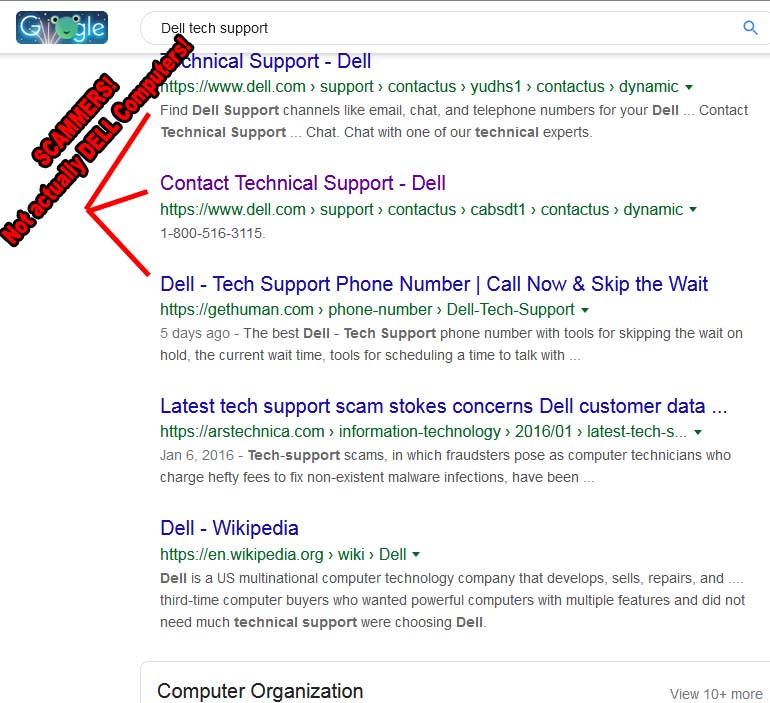
The rise of voice recognition technology on the smart phones that pervade our society has led to a new twist on this old scam. You see, while you can look at some of these URLS and try to figure out whether it’s legit or not… Alexa isn’t that clever.
The Better Business Bureau reports that scammers are taking advantage of Alexa and Siri’s auto-dialer to send you to the wrong websites or phone numbers. For instance, you may ask your phone to find you tech support for your printer, but the scammers have figured the keywords better than the manufacture and you end up talking to a tech support schemer who has no connection to the manufacturer whatsoever.
You’re always better getting your information from an official company website or correspondence such as a bill or invoice. For more information, visit BBB.org/Scamtracker
How to fix a corrupted user profile in Windows

Problem:
The User Profile Service failed the logon, loging on with a temporary account
Solution:
In the past, we’ve “fixed” this by creating a new profile and copying all the data from the old one (in the users or documents and settings folder) over to it. However, you can try this registry fix first;
Step 1. To fix the user profile, click Start and type regedit into the search box and press Enter.
Step 2. Registry Editor will launch and you need to navigate to the following key:
HKEY_LOCAL_MACHINESOFTWAREMicrosoftWindows NTCurrentVersionProfileList
Step 3. Click each S-1-5 folder and double-click the ProfileImagePath entry to find out which user account it relates to