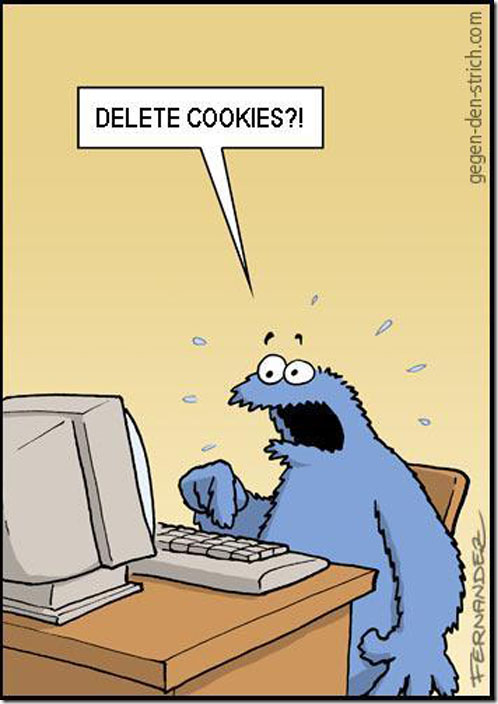Documents.library-ms is no longer working

Problem:
When yo uclick on My Documents or music ect…you get the error Documents.library-ms” is no longer working
Solution:
you need to delete the misbehaving library first. Deleting a library does not delete the content of the folder. To fix this problem, open Windows Explorer, right-click on the corresponding library and choose Delete. Click Yes when asked for confirmation.
Then, in the navigation pane of Windows Explorer, right-click on Libraries and click Restore default libraries. This recreates the library that you just deleted. This option will only restore the default libraries that came with Windows 7.
Disk space breakdown

Problem:
You want to figure out which folders are using the most space, ex: Windows is using 14 GB, Program files is using 20Gb, My documents has 10GB
Solution:
There’s no trick to this one, I’m actually just going to recommend an app! The app is WinDirStat. This is a little freeware marvel that I use on a regular basis. You may remember a previous article about Acronis creating temp files that blow up your HDD, well the way I find those files is by using WinDirStat. It breaks down drive usage by folder and file type and can help you see what’s clogging up your drive at a glance. Check them out over at https://windirstat.net/
Rebuild Boot Configuration File Windows 7

Problem:
Post rootkit removal windows may not boot and display 7B stop error. This CLI command set can rebuild files necessary for windows 7 to boot
Solution:
>bcdedit /export C:BCD_BU
>C:
>cd boot
>attrib bcd -s -h -r
>ren C:bootbcd bcd.old
>bootrec /rebuildbcd