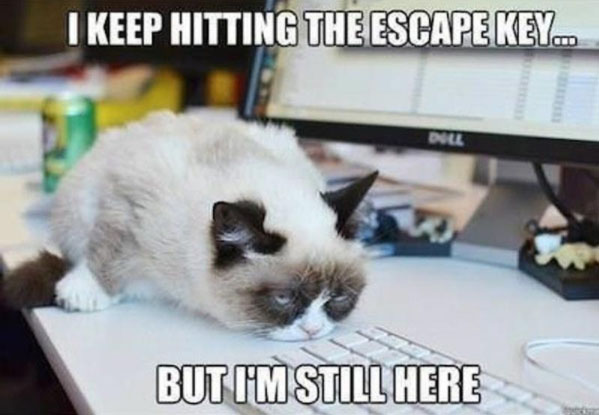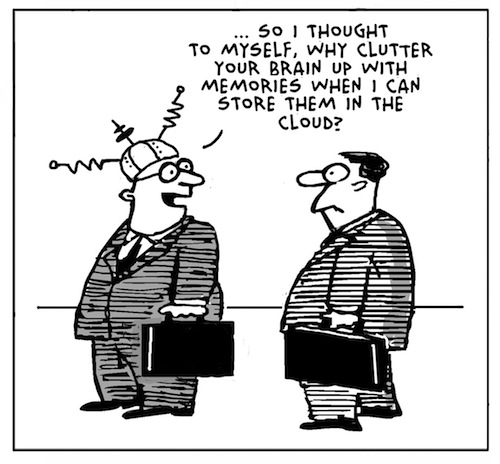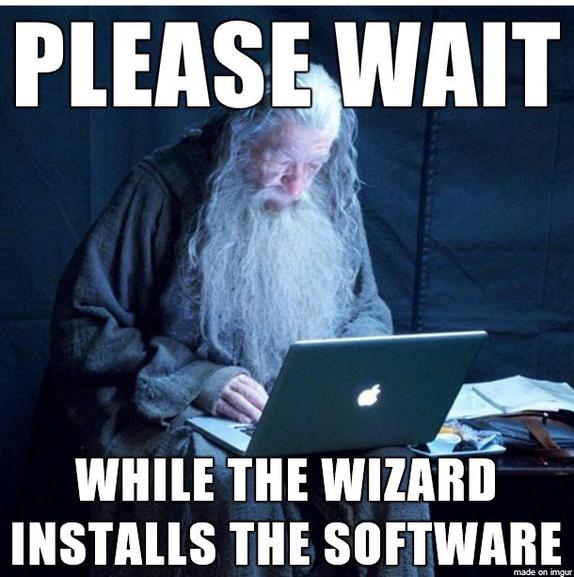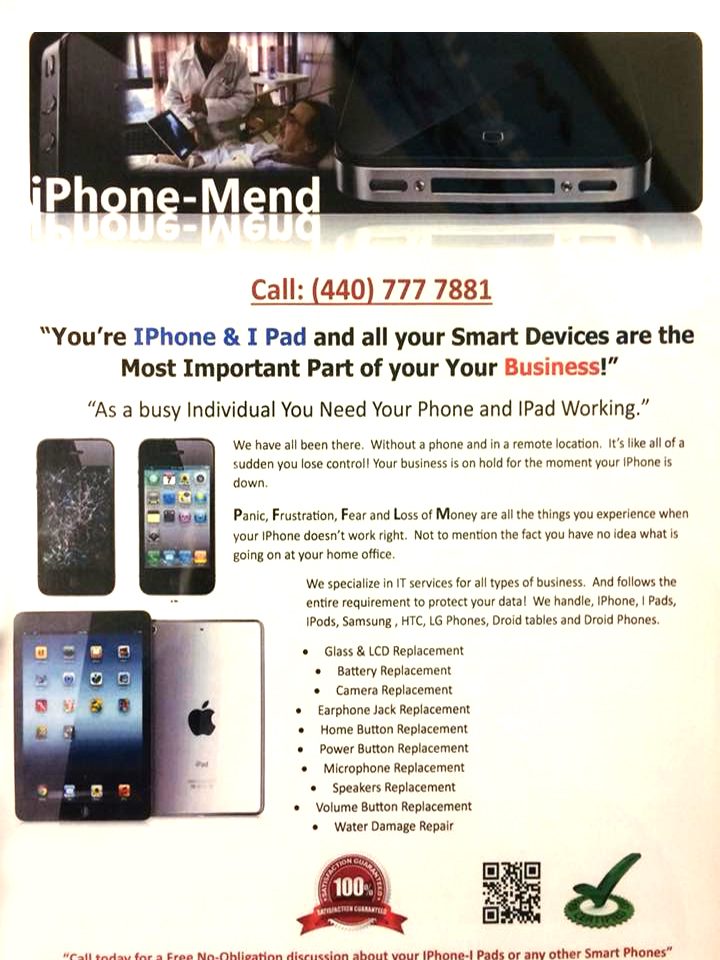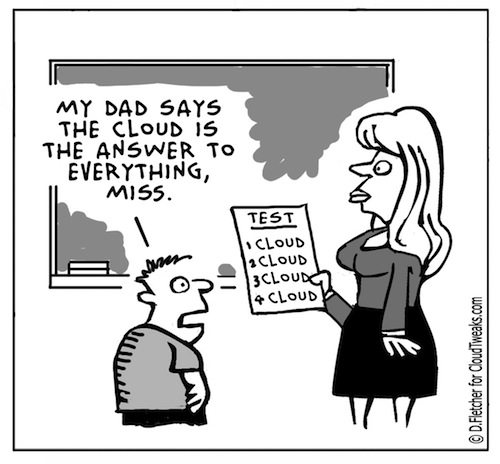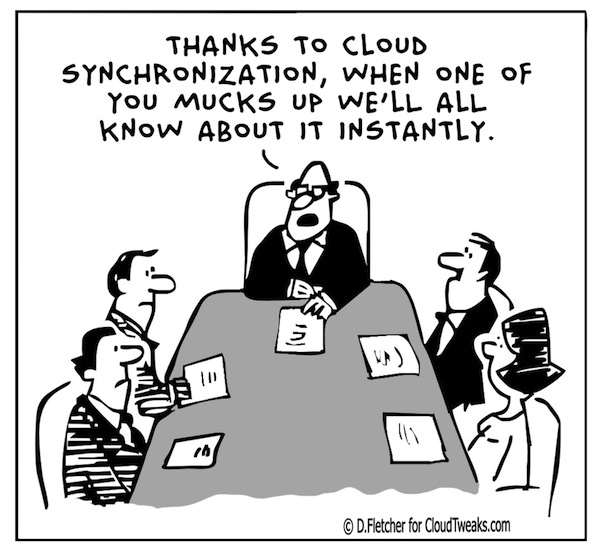
Modify the registry to deactivate Windows

Problem:
The windows activation windows keeps poping up even though windows says it’s been activated. This is frequently caused by someone using an activation crack, or by the wpa.dbl and wpa.bak files courrupting. Sometimes also happens after a repair installation of windows.
Before we can legitimatly (re)activate windows we first must de-activate it.
Solution:
In Registry Editor, expand My Computer, and then expand HKEY_LOCAL_MACHINE.
Expand SOFTWARE, and then expand Microsoft.
Expand Windows NT, and then expand CurrentVersion.
Under CurrentVersion, click WPAEvents.
In the right pane (topic area) of Registry Editor, right-click OOBETimer, and then click Modify.
Click to put the pointer in the Value data box. Then, modify any character that appears in the Value data box.
Click OK.