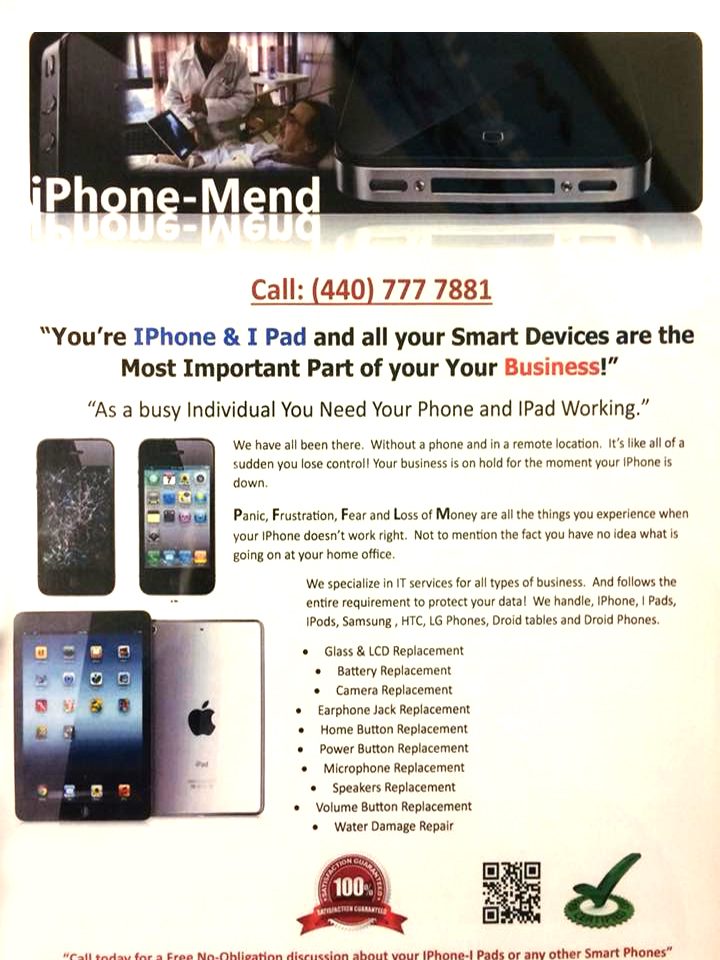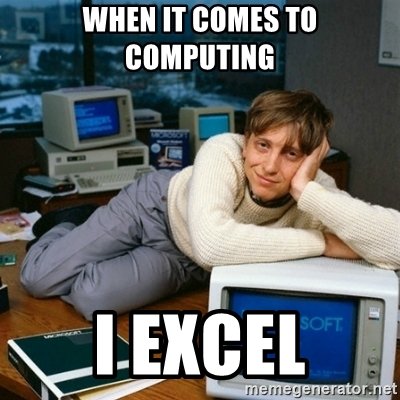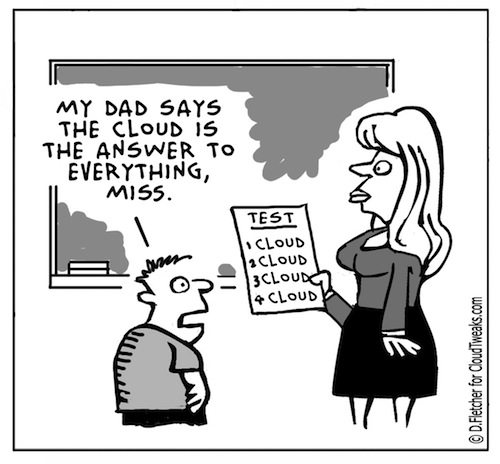
Internet Explorer will not start
Problem:
Internet Explorer will not start, the hourglass goes around once and nothing happens, but in Task Manager you can see the process going
Solution:
One of two things is happening; Either you havea corrupted installation, or something is interfearing with the application.
1. Try to run IE in safe mode with add-ons disabled. If this works, you have an add-on crashing the app. Go to Internet Options, Programs, Manage add-ons and start disabling add-on programs untill you find the one causing the problem.
2. Revert IE to defaults. Internet Options, advanced, and start reseting from here. This may not fully solve the problem however. If there is an outside ap conflicting with IE, you may be able to log on once and then not again. Make sure to test repeatedly.
3.Uninstall Google Desktop. Google Desktop has know issues with IE and will sometimes cause it to not start.