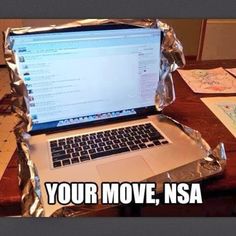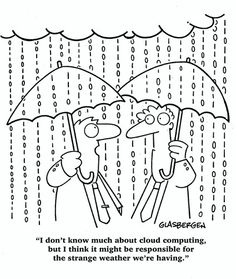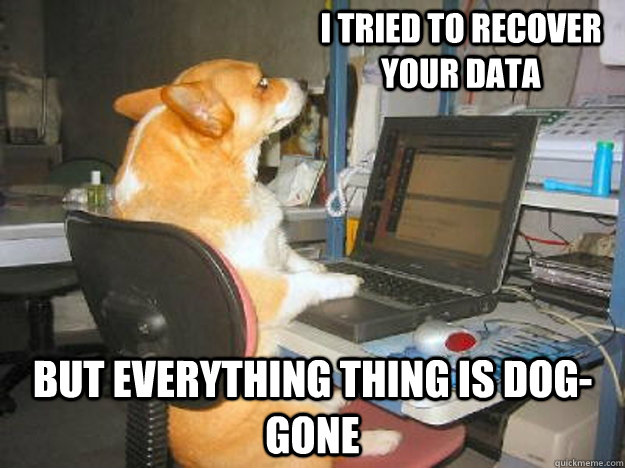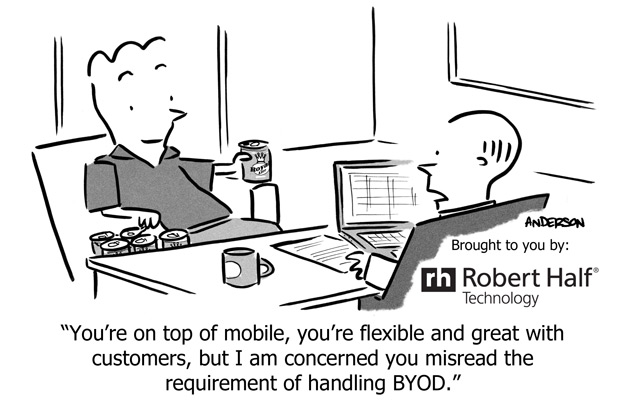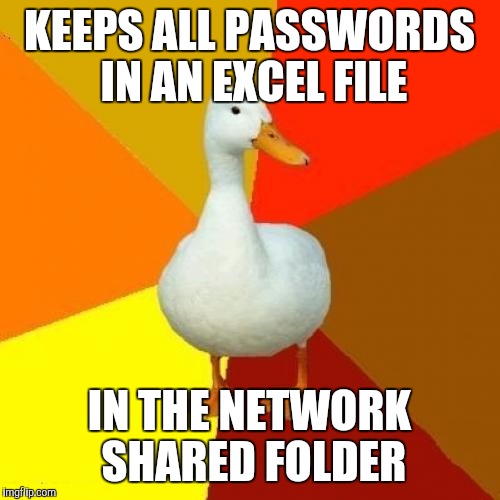
NO USB mouse or keyboard

Problem:
You start up and can’t log in or do anything. Many times customers will think thier PC has frozen, but in actuallity it’s just not loading the USB mouse and keyboard drivers on boot (finds new devices but fails the driver install). You can tell this if you see ascreen saver come on or new messages still popping up in the corner.
Solution:
If it’s not finding the driver, quick solution is to point the search to the WindowsInf folder (browse my computer for drivers). This should at least get you functionality.
Setup searches a predefined path on the drive, looking in .inf files to find the best match for the Plug and Play ID of the device. This path is defined in the following registry location and is set to %SystemRoot%Inf by default:
HKEY_LOCAL_MACHINESoftwareMicrosoftWindowsCurrentVersionDevicePath: REG_EXPAND_SZ:%SystemRoot%Inf
Adding an entry with the actuall path may solve the problem her. Don’t delete the current path thoguh, add a ; and then type the path
; C:windowsinf
Modify the registry to deactivate Windows

Problem:
The windows activation windows keeps poping up even though windows says it’s been activated. This is frequently caused by someone using an activation crack, or by the wpa.dbl and wpa.bak files courrupting. Sometimes also happens after a repair installation of windows.
Before we can legitimatly (re)activate windows we first must de-activate it.
Solution:
In Registry Editor, expand My Computer, and then expand HKEY_LOCAL_MACHINE.
Expand SOFTWARE, and then expand Microsoft.
Expand Windows NT, and then expand CurrentVersion.
Under CurrentVersion, click WPAEvents.
In the right pane (topic area) of Registry Editor, right-click OOBETimer, and then click Modify.
Click to put the pointer in the Value data box. Then, modify any character that appears in the Value data box.
Click OK.
MTU Test

Problem:
How to check optimal WAN MTU settings.
Solution:
The primary reason is that in most if not all cases if you send packets at 1500 they will need to be fragmented resulting in degradation of performance. I would not reccomend changing the MTU settings without first checking the optimal settings for your environment, do not just take the word of your ISP, they are making a generalized statement that covers the masses, it is not a total optomization.
Checking is easy to do. First make sure that your MTU setting is in fact 1500 or the test is compromised and will result in a number that is too low.
The command is to see the largest packet is “ping -f -l XXXX www.XXX.com” -f -l forces the ping packet size to be what you specify, any size to lage returns a reply that the packet needed to be fragmented.
-l is a lowwercase L
XXXX is mtu speeds start at 1500 and decrease in multiples of 10 (1500, 1490, 1480 etc…) until you get a ping result, then increase in multiples of 1 until you again get the reply that the packets needed to be fragmented. The highest numbet that did not have to be fragmented is your highest optimal number. I would actually suggest decreasing it by 2. So if 1464 is the highest you could send without fragmentation set the MTU to 1462.
and XXX is a website of your choosing.
Contact information does not appear in the address book in Outlook

Problem:
When you use your address book to select recipients for an e-mail message or a fax message in Microsoft Outlook, information from your Contacts folder does not appear in the list.
This is likely happening because the Outlook Address Book Service isn’t running, iut has either been corrupted or deleted from the accounts tab.
Solution:
Install the Outlook Address Book service
To do this, follow these steps, as appropriate for the version of Outlook that you are running.
Microsoft Outlook 2002 and Microsoft Office Outlook 2003
1.On the Tools menu, click E-mail Accounts.
2.Click to select View or change existing directories or address books, and then click Next.
3.If your Outlook Address Book is listed, click Cancel, and then go to the steps in the “How to Mark Your Contact Folder for Use with Your Address Book” section.
4.If your Outlook Address Book is not listed, click Add.
5.Click to select Additional Address Books, and then click Next.
6.Click to select Outlook Address Book, and then click Next.
7.Click OK when you receive the prompt that the address book you added will not start until you click Exit from the File menu.
8.Click Finish.
9.Click Exit from the File menu, and then restart Outlook.
Microsoft Office Outlook 2007
1.On the Tools menu, click Accout Settings .
2.Click the Adress Books tab.
3.If your Outlook Address Book is not listed, click New.
4.Select Additional Address Books, and then click Next.
5.Select Outlook Address Book, and then click Next.
6. You receive a message that states that the address book that you added will not start until you click Exit on the File menu. Click OK.
7.Click Finish.
8.Click Close, and then restart Outlook.
Microsoft Office Outlook 2010
1.On the File tab in the Ribbon, and then select the Infotab in the menu.
2.Click the Accounts Settings tab, and then click Accounts Settings again.
3.Click the Address Books tab.
4.If your Outlook Address Book is not listed, click New.
5.Select Additional Address Books, and then click Next.
6.Select Outlook Address Book, and then click Next.
7. You receive a message that states that the address book that you added will not start until you click Exit on the File menu. Click OK.
8.Click Finish.
9.Click Close, and then restart Outlook.