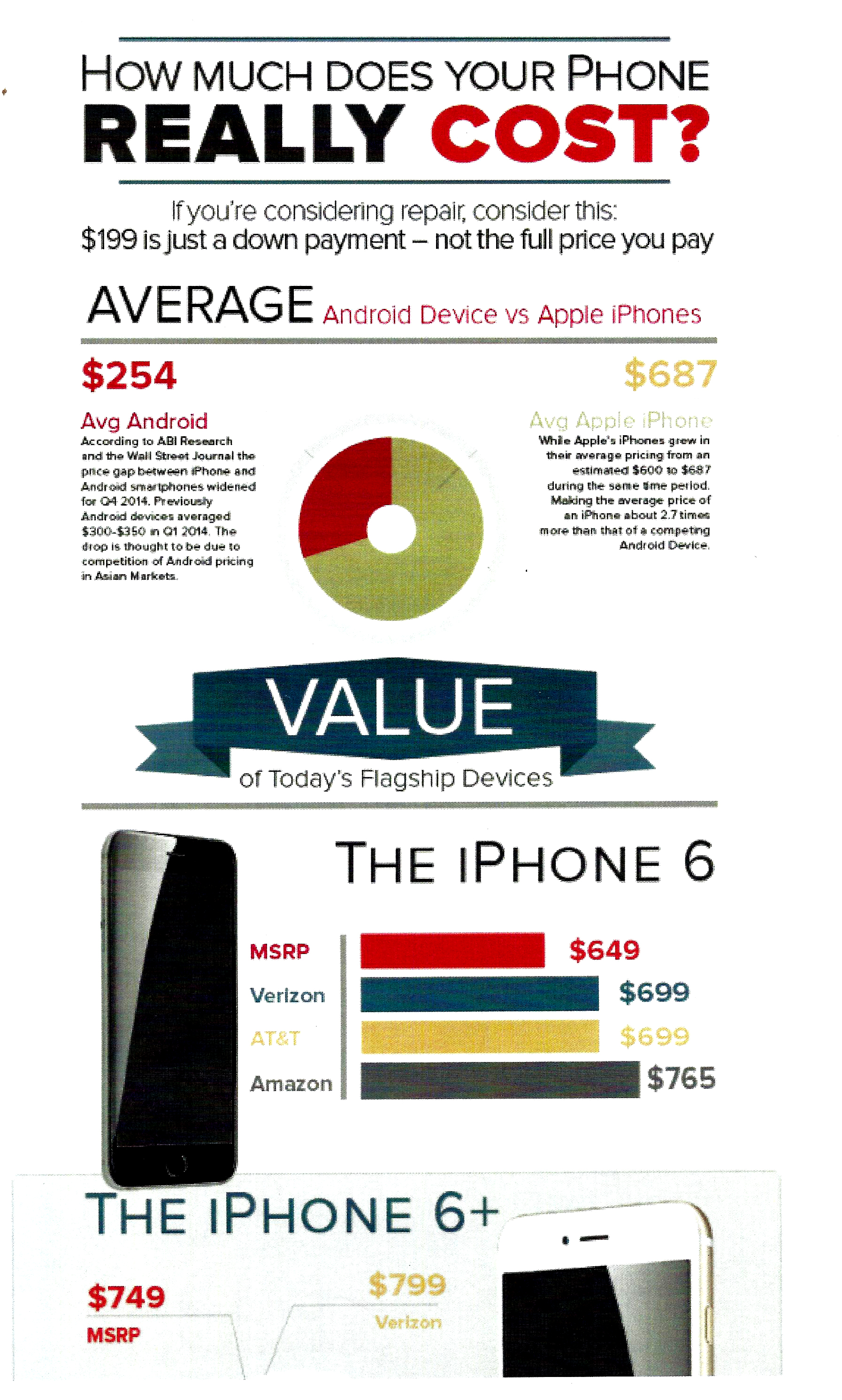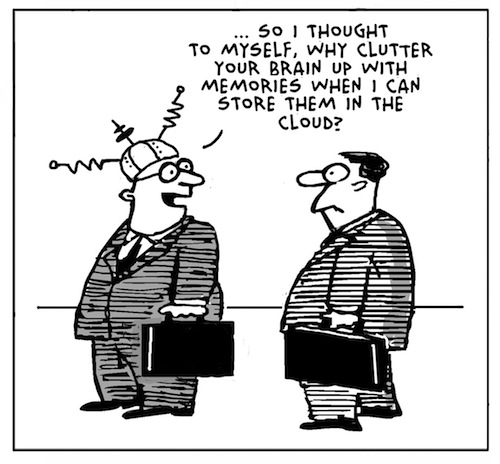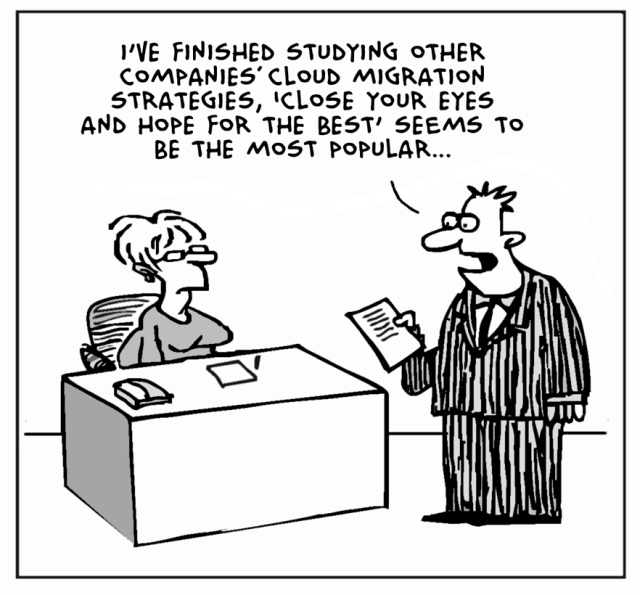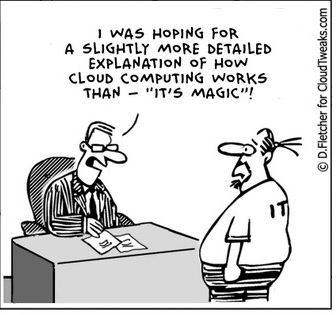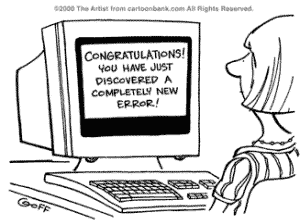How to fix a corrupted user profile in Windows

Problem:
The User Profile Service failed the logon, loging on with a temporary account
Solution:
In the past, we’ve “fixed” this by creating a new profile and copying all the data from the old one (in the users or documents and settings folder) over to it. However, you can try this registry fix first;
Step 1. To fix the user profile, click Start and type regedit into the search box and press Enter.
Step 2. Registry Editor will launch and you need to navigate to the following key:
HKEY_LOCAL_MACHINESOFTWAREMicrosoftWindows NTCurrentVersionProfileList
Step 3. Click each S-1-5 folder and double-click the ProfileImagePath entry to find out which user account it relates to
3 long beeps 4 short beeps
 When I walked up to the client’s computer, I noted that it was on and running fine. When I asked what the problem was, she told me “It makes this horrible loud noise when it starts up!”
When I walked up to the client’s computer, I noted that it was on and running fine. When I asked what the problem was, she told me “It makes this horrible loud noise when it starts up!”
“From the speakers or from inside the machine,” I asked.
“It’s coming from the speakers, but like nothing I’ve ever heard!”
I restarted the machine and was greeted by a blank screen and three long tones, followed by four shorter ones. Then the process repeated. After five repetitions of this, the computer started normally.
I began to pull cables, and once I yanked the printer USB the sounds stopped. (Shocking. It’s NEVER the cable!) I tried the keyboard and mouse in that same port to make sure it wasn’t the actual slot, and had no problems. It seems this beep code refers to a malfunction USB device. Just swapping the port may help, otherwise replace the cable or device.