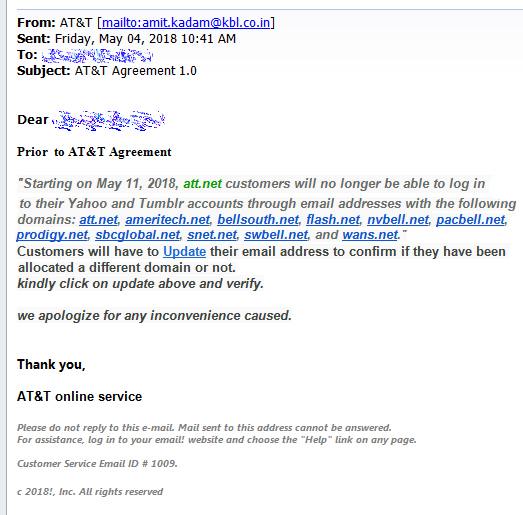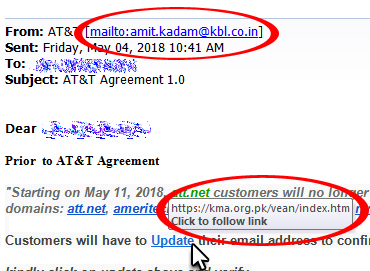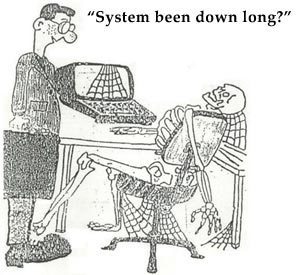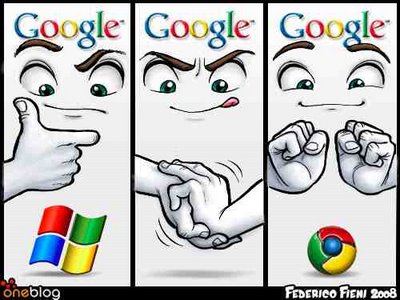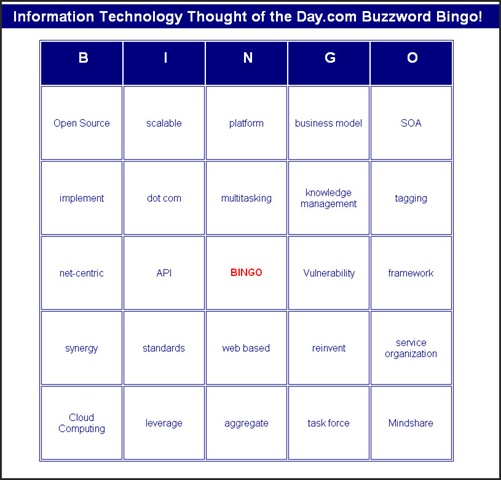What to Know About iOS 11.3 and 3D Touch Problems

Ah, iOS, our old nemesis. Every time Apple comes swooping in with bug fixes, it sprinkles in a few new ones. With the introduction of iOS 11.3, reports are flooding in that upgrading disables 3D Touch on iPhones. That goes for new and repaired phones.
Gadget Hacks reports this is a prominent bug on the iPhone 7 Plus, iPhone 8 Plus, and iPhone X, but that it may affect others, too. The silver lining is this bug doesn’t brick the phone. It temporarily disables 3D Touch shortly upon unlocking the screen with Touch ID or Face ID. It may also cause lock screen notifications to malfunction.
Some sources recommend running through a gauntlet of soft fixes like cleaning the home button, disabling 3D Touch, force restarting, and re-enabling 3D Touch, or re-adding fingerprints, but don’t count on any of those steps to fix the problem.
What’s the real solution?
If it’s not too late, don’t upgrade to iOS 11.3.
If it is too late, try downgrading to the previous version of iOS to ride out the bug fixes in safety.
If it’s too late, and the bug is more severe than expected, the issue may be hardware-related.
Expect questions from customers
This is a pressing concern because iOS 11.3 is a tempting upgrade. On top of performance and security enhancements, it promises a fix to Apple’s infamous battery throttling (in iPhones 6 through 7 Plus) by sharing battery performance stats and allowing users to turn off throttling.
For now, educate as many customers as possible on the risks of upgrading to iOS 11.3 until a bug fix comes along. It won’t be worth the enhancements if 3D Touch goes away.
Contact us with questions and concerns
iOS updates commonly cause glitches on devices old and new, but if you experience numerous problems with our iPhone replacement screens regarding this upgrade, please contact us and we will assist you to make the situation right.
Call us at: 440-777-7881 or e-mail: info@iphone-mend.com