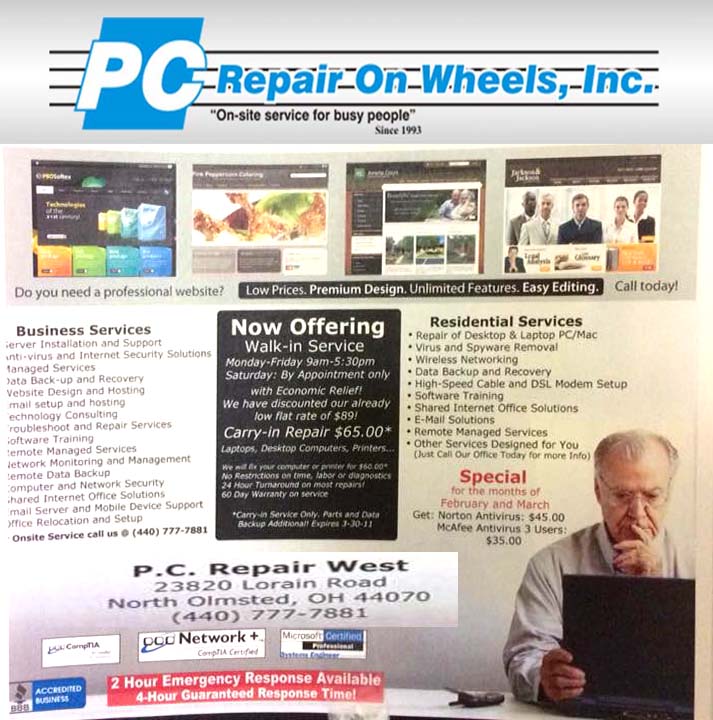Problem:
How to check optimal WAN MTU settings.
Solution:
The primary reason is that in most if not all cases if you send packets at 1500 they will need to be fragmented resulting in degradation of performance. I would not reccomend changing the MTU settings without first checking the optimal settings for your environment, do not just take the word of your ISP, they are making a generalized statement that covers the masses, it is not a total optomization.
Checking is easy to do. First make sure that your MTU setting is in fact 1500 or the test is compromised and will result in a number that is too low.
The command is to see the largest packet is “ping -f -l XXXX www.XXX.com” -f -l forces the ping packet size to be what you specify, any size to lage returns a reply that the packet needed to be fragmented.
-l is a lowwercase L
XXXX is mtu speeds start at 1500 and decrease in multiples of 10 (1500, 1490, 1480 etc…) until you get a ping result, then increase in multiples of 1 until you again get the reply that the packets needed to be fragmented. The highest numbet that did not have to be fragmented is your highest optimal number. I would actually suggest decreasing it by 2. So if 1464 is the highest you could send without fragmentation set the MTU to 1462.
and XXX is a website of your choosing.