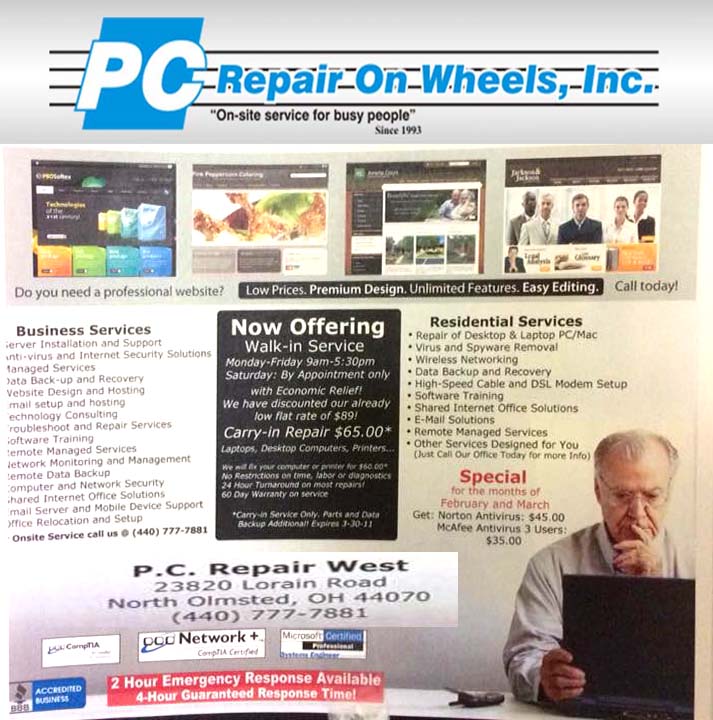Grime Fighter keeps windows from booting

Problem:
Power on windows, but Avast Grime fighter immediately loads and cause a black scren – never moves farther than that. To make matters worse, there is no entry in the BIOS for this boot option.
Solution:
If your system runs Windows 8 or 8.1, please try this:
Boot to a Windows CD. You may have to disable Secure boot or mess wit UEFI settings in the bios to do this. As lon as the CD is the first boot device, it should allow you to bypass Grimefighter.
Select “Advanced options” -> “Troubleshoot” -> “Advanced Options” -> “Command Prompt”
Login to your Windows account if it prompts you
In the command prompt type (without the quotes) “bootrec /fixboot” and hit ENTER
Then type “exit” and hit ENTER
Select “Turn off your PC”
Power on the PC with the power button
If the above “bootrec /fixboot” command doesn’t work for you, you can remove the Grimefighter boot entry manually by booting back to the command prompt and doing this:
run “bcdedit /enum firmware”
Scroll up and look for the Windows Boot Manager entry with a description of Avast! Grimefighter
There will be an identifier number for this entry, it will be a random string of numbers like {233a9f91-efd8-4771-a9c7-5f4ecc823458}
Hightlight the identifier, including the curly braces, this will copy the identifier, so you can paste it into the next command, to paste after highlighting, you hit the right mouse key
Scroll back down so you can run another command
To delete the Grimefighter entry run “bcdedit /delete {233a9f91-efd8-4771-a9c7-5f4ecc823458}” using the identifier you have copied for your Grimefighter entry instead of my example one, be very careful here and make sure the identifier you delete is the one for Grimefighter, double check it before hitting ENTER
Program syncing with Outlook 2010

Problem:
If security center service is missing or damaged, or antivirus software is not installed and current, Outlook 2010 will not allow sync with other apps without prompt. Eg. Commit.
Solution:
You could try adding the following key to the registry:
HKEY_LOCAL_MACHINESOFTWAREMicrosoftOffice14.0OutlookSecurity
In this key add the following value:
ObjectModelGuard, DWORD =2
The values 0, 1 and 2 correspond to the options in the Programmatic Access Security settings in the Trust Center.
0 = Warn if Anti-Virus is out of date (recommended)
1 = Always warn
2 = Never warn
Print spooler keeps crashing

Problem:
No printers show up in the printer section of control panel. This is a result of the print spooler crashing. if you go in and manually restart the print spooler it runs until you try to do anything related to the printer then crashes again.
Solution:
Usually this is the result of corrupt print drivers (possible virus infection causing the corruption. Make sure to run a quick malware scan). You may need to uninstall print drivers completely – including the registry entries.
If it is a local printer (My Computer), go to the following registry keys and delete the respective entries:
HKEY_LOCAL_MACHINESYSTEMCurrentControlSetControlPrintEnvironments Windows NT x86 DriversVersion-2
HKEY_LOCAL_MACHINESYSTEMCurrentControlSetControlPrintPrinters
If it is a network printer (network printer server or ), go to the following registry keys and delete the respective and entries:
HKEY_CURRENT_USERPrintersConnections
HKEY_LOCAL_MACHINESYSTEMCurrentControlSetControlPrintProviders LanMan Print ServicesServersPrinters
After the registry edit, you need to stop and restart the spooler service. At this point, you’ll be able to reinstall the printer driver correctly.
Outlook won’t open, profile error

When Outlook won’t open, nine times out of ten, it’s a profile issue. You’re PST gets corrupt and Outlook just can’t open. Forunately, Outlook has a built in utility to fix just this…if you can find it.
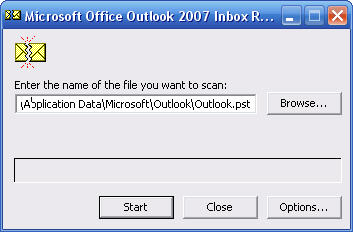 The Utility is “Scanpst.exe” and it’s located in the C:programfilesOffice(version number) folder. Bring up the RUN command and access it there, then point it to your outlook PST file. These are usually located either in the hidden folder “C:Users (username)AppDataLocalMicrosoftOutlook” or in an Outlook folder in your Documents folder. The initial error check is quick. Ten minuets or so, but further repairs may take hours. Be prepared.
The Utility is “Scanpst.exe” and it’s located in the C:programfilesOffice(version number) folder. Bring up the RUN command and access it there, then point it to your outlook PST file. These are usually located either in the hidden folder “C:Users (username)AppDataLocalMicrosoftOutlook” or in an Outlook folder in your Documents folder. The initial error check is quick. Ten minuets or so, but further repairs may take hours. Be prepared.
Once done, Outlook should open normally.