
Problem:
File shows up in a folder, but any attempt to delete, rename or move it results in : “Error Deleting File or Folder – Cannot delete file: Cannot read from the source file or disk“.
If it’s a folder, no hidden files are inside it. You can read and write to it. No permissions error, and the file/folder is not set as hidden or read only in properties.
Dropping down to a DOS prompt and trying a DEL, DELTREE, or RN return the same error.
Solution:
This is caused by an invalid character in the file name. Possibly a dot or a space (Spaces are really hard to spot – they’re invisible. But try a rename and just use the arrow keys in the rename box. If there’s a space at the end, the arrow key will find it and move one character past the last letter). Normally Windows will not let you create something with an invalid character in the name, but it can happen if you’re in a system remotely and the connection gets cut off, or if there’s corruption on the Hard disk, or if the file was created by a Mac and then some how transferred over to the system.
I ran across a couple of possible solutions from the command prompt, but if your file has a space in the name, especially in the middle of the name, you won’t be able to run them. Tried a couple of tools, “Killbox” returned a similar error – that the file dosen’t appear to exist. Finally came across “Unlocker”. This app will force a delete of the file. Start up the program and use it’s interface to browse to the file / folder in question (local or network drive, it doesn’t matter. as long as you can browse to it, the application can work with it), and from the actions list select “Delete”. File is immediately deleted. There’s also a “Rename” and a “Move” option. if your trying to preserve the file.


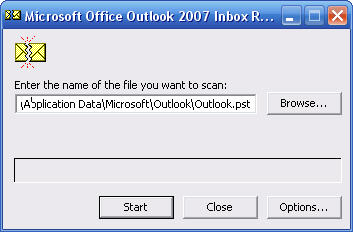 The Utility is “Scanpst.exe” and it’s located in the C:programfilesOffice(version number) folder. Bring up the RUN command and access it there, then point it to your outlook PST file. These are usually located either in the hidden folder
The Utility is “Scanpst.exe” and it’s located in the C:programfilesOffice(version number) folder. Bring up the RUN command and access it there, then point it to your outlook PST file. These are usually located either in the hidden folder 
